Actions
Wiki » History » Revision 18
« Previous |
Revision 18/43
(diff)
| Next »
Tomek Dziemidowicz, 2019-07-04 01:47 PM
SQLite-sync documentation¶
Owner : AMPLIFIER sp. z o.o.
Contact : support (at) ampliapps.com
website : https://ampliapps.com
- Table of contents
- SQLite-sync documentation
Welcome to the AMPLI-SYNC documentation!
We have language bindings in JavaScript, .NET C#, Java and Objective-C!
AMPLI-SYNC concept¶
Solution diagram¶
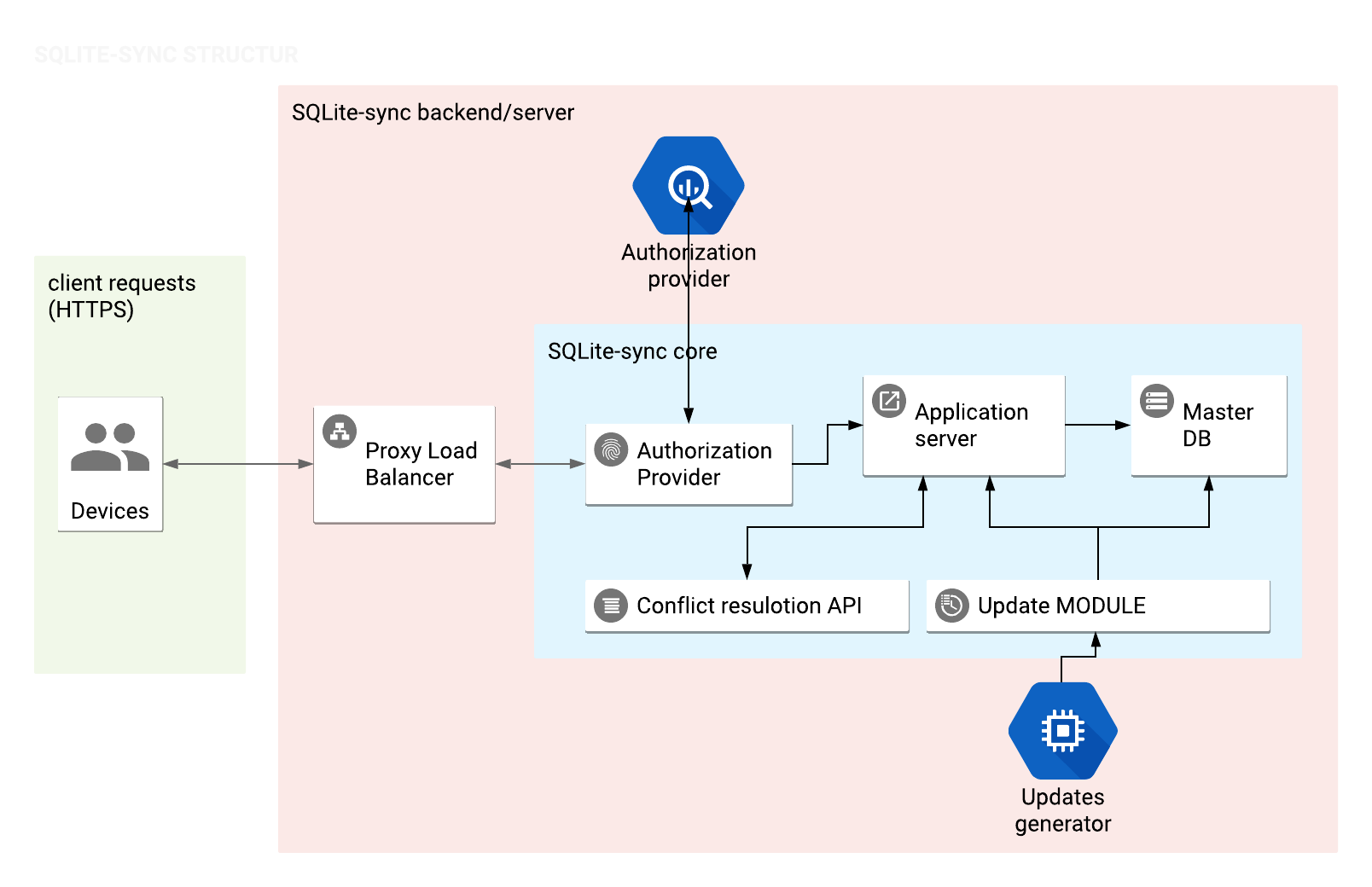
- Devices communicate with server using HTTP/HTTPS protocol.
- Proxy Load Balancer. If necessary, proxy can redirect request to another instance of SQLite-core.
- Authorization provider will generate token based on response from authorization provider.
Proxy Balancer flowchart¶
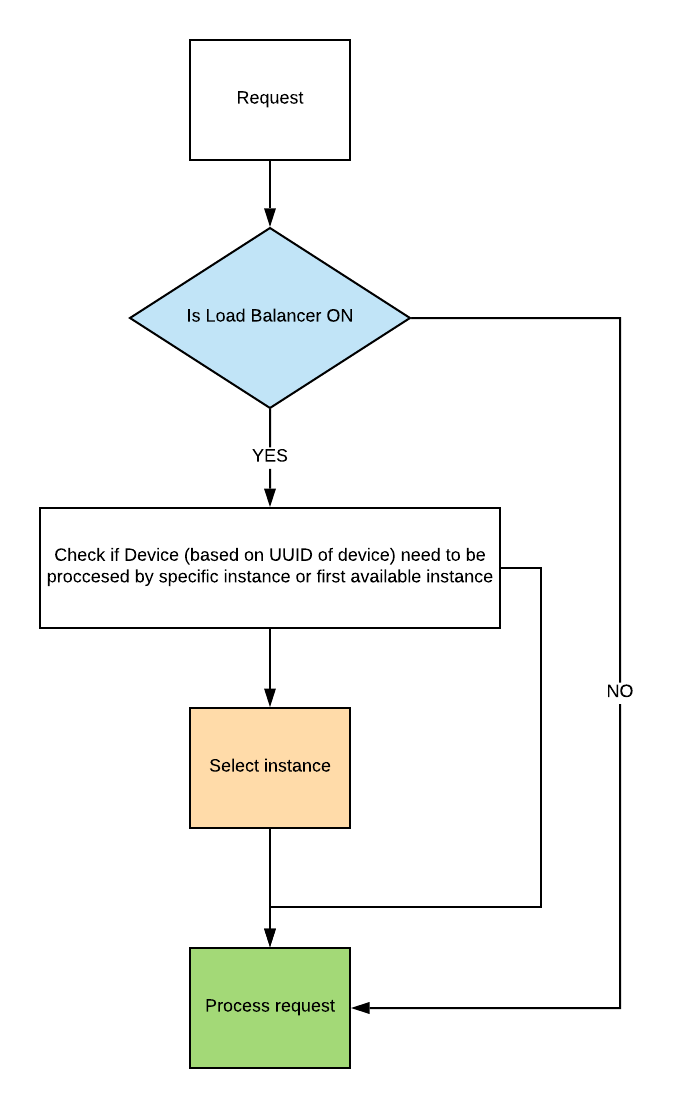
Authorization Provider flowchart¶
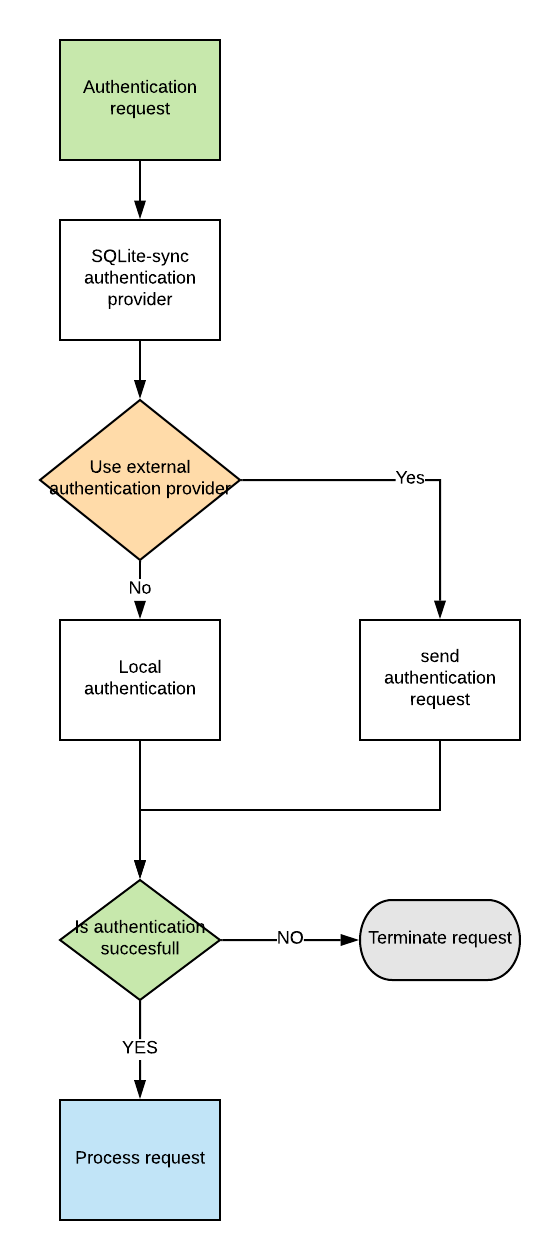
REST API (server API)¶
Protocol version¶
This document describes integration with the REST API 3.x protocol.
Service description¶
There are two stages to processing a request:
- Device places an request.
- SQLite-sync server confirms the request has been processed successfully and sends confirmation with eventual conflict list that need to be resolved.
Synchronization flowchart¶
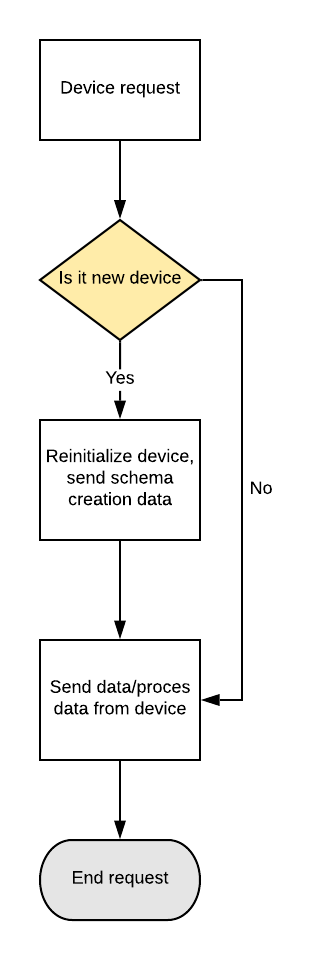
Conflict Resolution¶
Update procedure¶
Data filtering¶
Installation¶
Server Prerequisites¶
To make ampli-sync server work you need:- Apache Tomcat 8.
- Java
- Linux/Windows environment.
Manual¶
Steps needed to install AMPLI-SYNC manually on Ubuntu.
- Install Tomcat on Ubuntu:
https://www.digitalocean.com/community/tutorials/how-to-install-apache-tomcat-8-on-ubuntu-16-04 - Create new user
sudo adduser amplisync
System will ask you for password for newly created user. - Add user to group ‘tomcat’
sudo usermod -a -G tomcat amplisync
- Chang in web.xml path variable to
\home/sqlitesync/demo
- Install new application in Tomcat. Start with switching to amplisync user.
su amplisync
- Create new folder /home/sqlitesync/demo
- Upload new service amplisync-demo to Tomcat. You can do that using Tomcat application manager, or you can put WAR file in Tomcat webapps folder. Name of your WAR file is app name in Tomcat environment. Remember to not place spaces and special chars in name of your WAR file.
- Restart Tomcat:
service tomcat restart
Now you can access your installation using link:http://your_ip:8080/amplisync-app-name/API3
- Setup permissions:
chown -R sqlitesync:tomcat /home/amplisync/demo/
Docker¶
Supported databases¶
Samples¶
Updated by Tomek Dziemidowicz over 6 years ago · 18 revisions
Go to top